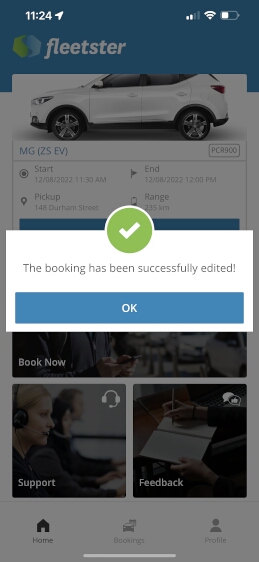Change a Booking via the smartphone app
-
Login to FleetsterEnsure you have installed the Fleetster smartphone app. Open the app and login.
You will need to be an approved driver on an active Membership Account to access car bookings.
The app allows you to create, edit and cancel bookings, access your past and future bookings, and maintain your user profile.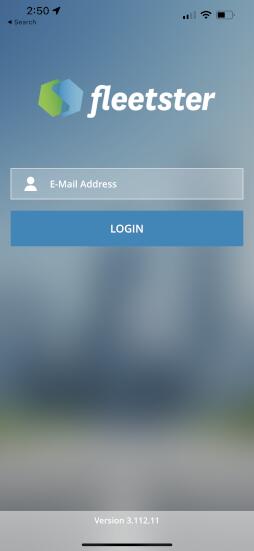
-
Select the Bookings optionSelect the Bookings option at the bottom of the screen to display your upcoming bookings.
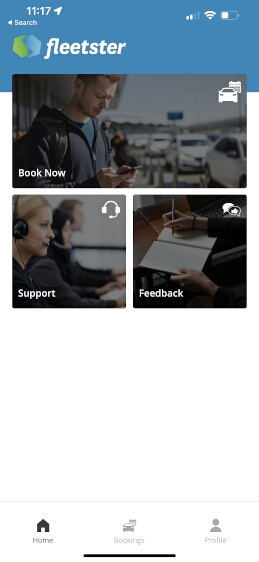
-
Select the bookingSelect the booking you want to edit from the list of upcoming bookings.
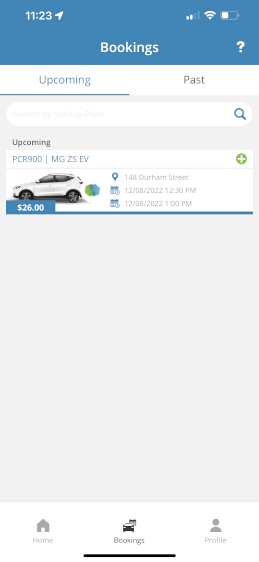
-
Select the Edit Booking optionReview the list of cars available that match your requirements.
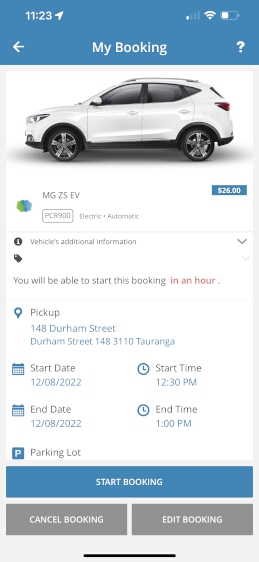
-
Edit Your BookingEdit any of your booking settings, including your cost centre and notes, and the vehicle you want to use. Select Next when you have completed each step or the back arrow to return to a prior step.
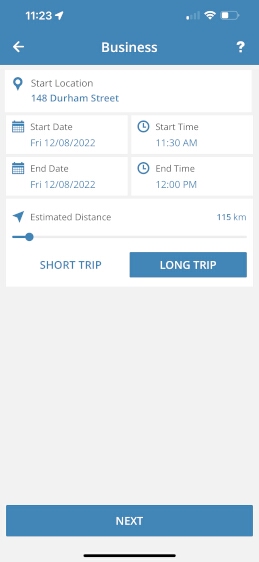
-
Review your bookingReview the booking overview and confirm via the Book button or go back to edit.
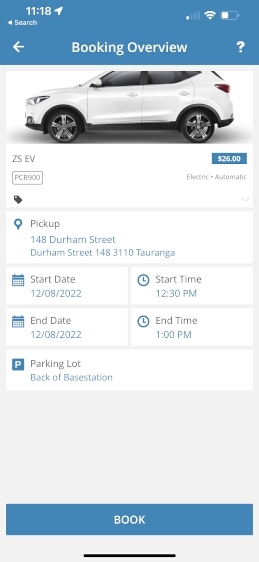
-
Your Edit is confirmedYour booking edit is confirmed. Select OK to continue.